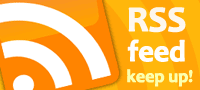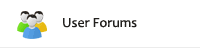Top 3 eCommerce Posts for March
A Better Ecommerce Newsletter – Practical Ecommerce
What would happen if those merchants — retailers, wholesalers, direct-to-consumer brands — approached email marketing like social media?

10 Cost-Effective Strategies For Small Businesses -Bootstrap Business
Small businesses, often constrained by limited resources, must strategically spend to ensure sustainability and profitability.
Pillars of Automating Social Media Efforts – Growth Hackers
To satisfy the rising demand of customers to deal with a company via social media platforms, businesses are focusing on improving their multichannel marketing with automated tools.