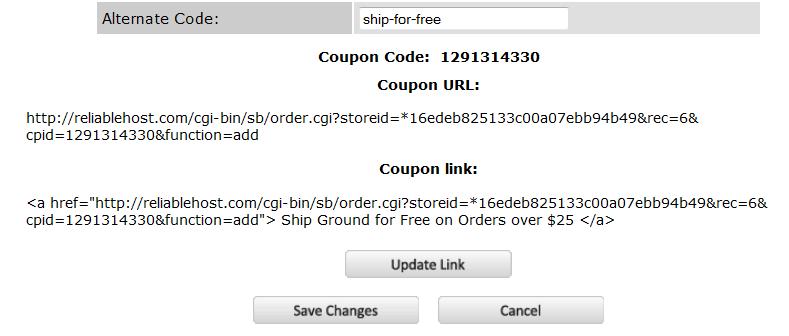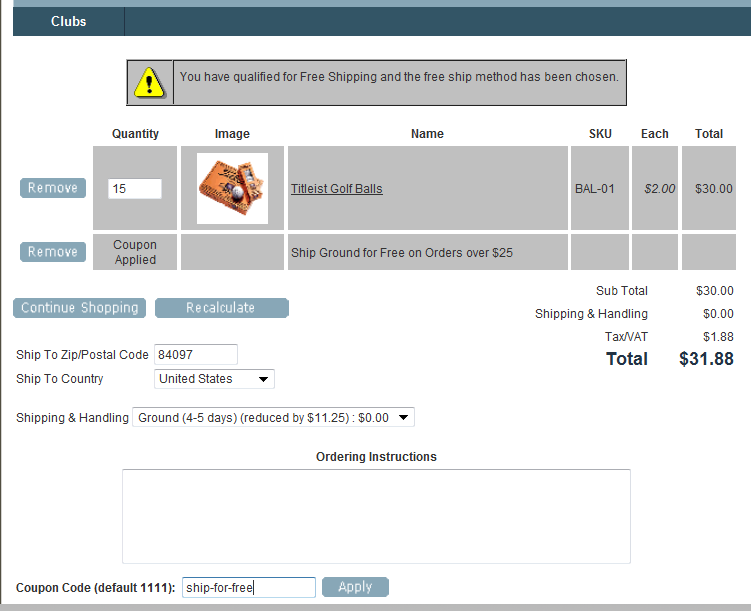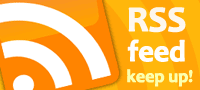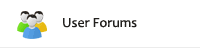Free Shipping Coupons
Previously, I covered how to set up Free Shipping for any order in your store that meets a minimum qualifying price. This time we’ll cover Free Shipping Coupons in ShopSite Pro. But before I cover how to set this up, let’s discuss why you would use Free Shipping Coupons instead of ShopSite’s other free shipping feature.
Since free shipping is attained through a coupon this time, it can take advantage of the same features as other coupons, such as limiting which products qualify. For example, if you had products that were expensive to ship because of their weight or packaged size, you could exclude them from qualifying for free shipping while allowing products that are less expensive to ship to qualify with a coupon. Another nice feature is that coupons can have an expiration date that is set by the merchant. By setting an expiration date, the merchant won’t have to worry about disabling the coupon or special offer at a later date. Finally, coupon codes and links are easily e-mailed, tweeted, or posted to Facebook. You can use them to market virally (via Facebook or Twitter) or target specific shoppers with rewards or incentives (such as previous shoppers) by e-mailing them directly or through your newsletter. You can even target new customers by displaying the coupon on the e-mail receipt, encouraging customers to return for future purchases!
To use Free Shipping coupons, you must first enable the feature, and then create the coupons. To enable the feature, go to Commerce Setup in the back office, select Shipping and scroll down to the bottom of the screen where you’ll see:
Click the checkbox for Enable Free Shipping Coupon Usage, and then select the shipping method that the coupon will provide. Obviously, you will want to choose your cheapest shipping method to maximize profitability. In this case, you can see that I selected Ground shipping. As explained last time, you can also configure which countries can get free shipping.
Now that you have enabled the feature, you need to create a coupon. To do so, from the Merchandising screen, click Coupons, then Add (or Edit an existing) Coupon:
It is important to describe the coupon (along with any conditions required for it to be valid) in the Coupon Name field. In this case, I’ve indicated that it is for Ground shipping and that you have to have at least $25 in the cart. You can see that I’ve set an expiration date, allowed the coupon to be reused by anyone, and applied it to all products in the order. However, I could easily have configured the coupon to only be valid for specific products. The Discount Type field is where I specified that this coupon is for Free Shipping, and then I set the minimum amount needed in order to use the coupon.
If I e-mail, tweet, or post the coupon link to Facebook, the Return-to-store page is used when, after clicking on the coupon link and adding the coupon to the cart, the shopper clicks to return to the store or clicks on the coupon in the cart. Here, I can designate a specific landing page for shoppers that can explain the coupon or display the specific products that the coupon is valid for.
Finally, I’ve entered an easy to remember code for the shopper to use when they enter the coupon from the cart screen – “ship-for-free”. Once I save the coupon, ShopSite displays the codes and links that I can use. Below you can see the easy to remember code I selected, as well as a numeric code and links that I could use on web pages or via e-mail, etc.
If a shopper clicks on one of the links above, the coupon would automatically be applied to their cart. Likewise, they could also add the Coupon Code to the cart and have the coupon applied as shown below
When the shopper applies the coupon, they are alerted that Free Shipping was applied and that the Free Shipping method has been selected for them. In the shipping pull-down menu, the original shipping cost is also displayed, so the shopper can see that they are saving money.
Next time, more on all types of coupons, not just Free Shipping ones.