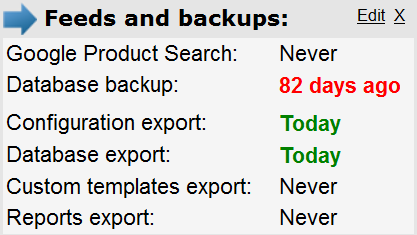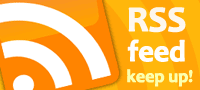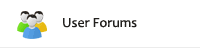Disaster Recovery
Memories are always with you, but photos are the one tangible link you may have to some of the best moments in your life. Portraits of children growing up can never be replaced.
From the Article – Apartment Fire Emergency: What To Take in a Hurry
Despite making it through a relatively wildfire-free summer here in the west, we recently had a wildfire spread to within 30 miles of our residence. News video included shots of people evacuating their homes. They were piling their cars with the items that were most important to them, including their pets. My wife turned to me and asked, “What would we take if this had happened to us?”, and then quickly followed that question with, “What about all our digital photos? Would we need to bring the computer? Are they backed up?” Interestingly, I was going though the same thought process.
I may be a little paranoid about backing up my data. I use both an external usb drive to backup locally and an online service to backup to the web (“cloud”). Since our home computer is a desktop, I would just grab the external drive and, worst case, if we did not have time to even get that, my data would still be safely residing on a server somewhere.
It has been my experience that most merchants do not give any thought to backing up their data. No doubt they assume their hosting company is doing a daily or weekly backup, and to be fair, it’s likely that they are. But what if there was a problem with their backup or it had been a while since a full backup was done and the server’s hard drive crashed or you accidentally deleted all your products from your store? It’s times like these when you wish you had a better backup plan than relying on your host!
In ShopSite there are three different methods for backing up your data. First, if you are using ShopSite Manager or Pro, you can download all your pages, products, orders, and customers (in pro) to a text file. If needed, you could use that text file to upload those same pages, products, etc. back into your ShopSite database and then republish your store. To perform this download/backup go to Utilities, then to Database and click on the Download button to view your options.
The second backup option in ShopSite is called Backup. Also in Utilities, Database there is a Backup button. This makes a copy of the ShopSite database and stores it on the server. This is a fast backup and, like the text download, saves all your pages, products, etc. that are stored and generated as web pages from the ShopSite database. But, unlike the text download, this copy is stored on the server. If the server’s hard drive crashes, your copy would not be accessible. This backup is more useful to use when recovering from a mistaken deletion of your data.
The final built-in backup option in ShopSite is called Export (first available in v10 sp1.) Like the other two methods, this is also found in the Utilities section. The export function creates a compressed (zipped) file that downloads to your local computer. As with the first two backup options, it also allows for the backing up/downloading of the ShopSite database. However, some ShopSite data is not kept in the regular database. Your shipping, tax, and gateway configurations as well as reports and any custom templates that you may have are stored elsewhere. This backup method provides options to download those files and databases in addition to the information contained in the previous two methods. This backup option should be viewed as a failsafe for restoring your site from catastrophic server failure, as you would need to provide the zip files to your webmaster to restore (unzip) the files to the appropriate directories on the server.
People sometimes need a gentle reminder to back up their files. You can configure ShopSite to remind you to backup or export your data. If you are running ShopSite v10 sp2 (service pack 2) go to Utilities then to Back Office UI. In the Dashboard section of that screen you can indicate how many days between backups ShopSite should wait before issuing a warning that you are overdue. On the new Dashboard screen, when you first login to ShopSite, if your backup is overdue you’ll get a red warning displaying the number of days since your last backup.
I hope that you never need to use a backup. But, if you ever do find it necessary, you will be glad to have a current backup available.